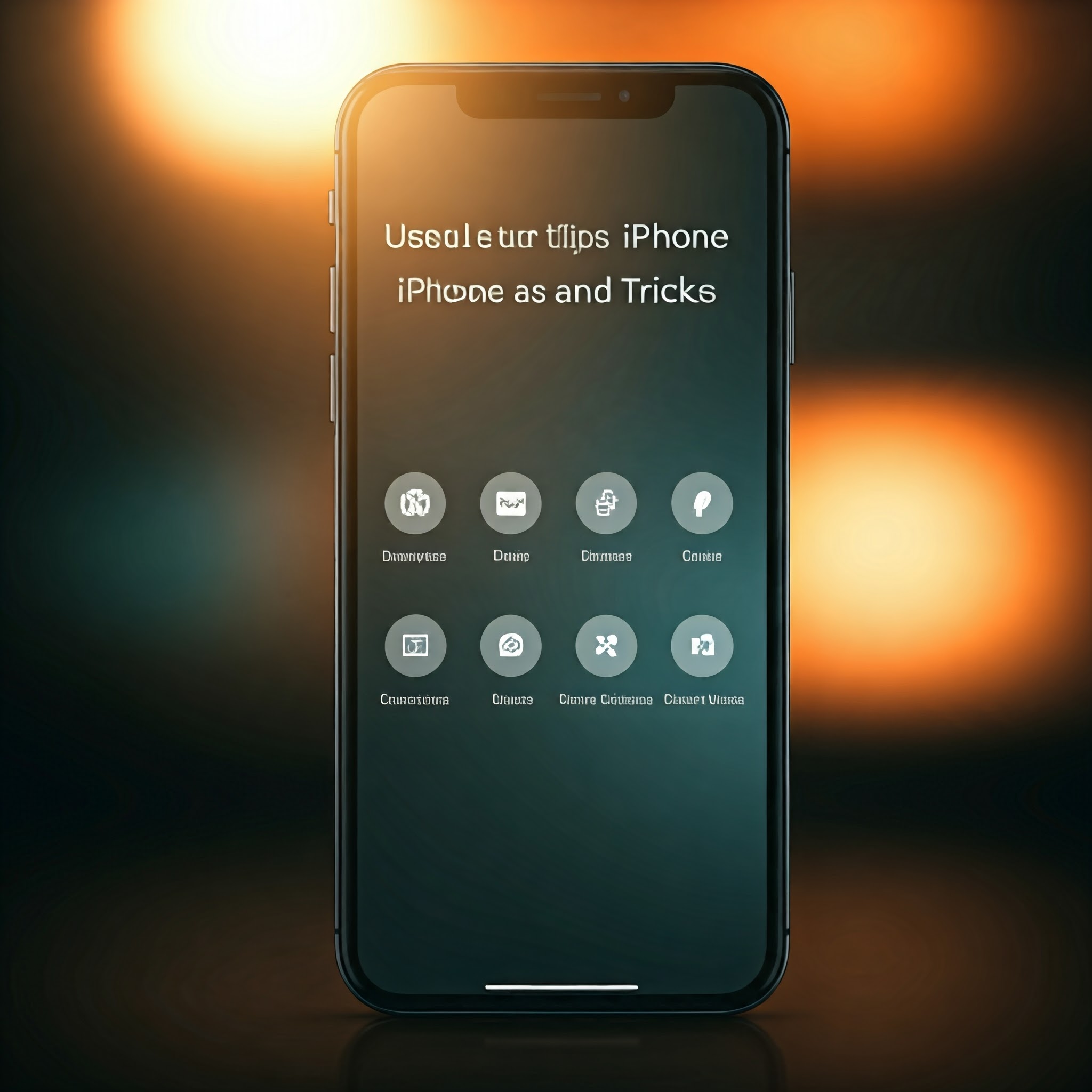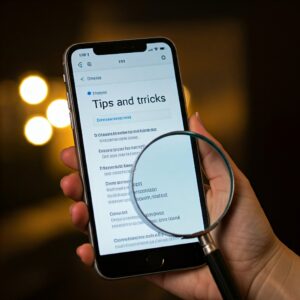iPhone tips and tricks Unlock Your iPhone’s Potential
iPhone secrets
The iPhone is a powerful device packed with features designed to enhance your daily life. However, many users are unaware of the potential hidden beneath the surface. Whether you’re a new iPhone user or a seasoned pro looking to optimize your experience, this guide will provide you with ten essential tips and tricks to unlock your iPhone’s full potential. You’ll learn how to streamline your tasks, enhance your privacy, and personalize your device to fit your lifestyle, ensuring you get the most out of your iPhone.
Problem
Despite the impressive capabilities of the iPhone, many users face common issues that diminish their experience. Whether it’s navigating the interface effectively, managing notifications, or maintaining battery life, these problems can hinder productivity and overall satisfaction. Additionally, the sheer number of features available can be overwhelming, making it difficult to tap into the functionalities that can significantly enhance your user experience.
iPhone optimization
Fortunately, by mastering a few iphone tips and tricks, you can overcome these hurdles and make your iPhone work for you. Below, we present ten must-know tips to help you navigate your device effectively, maintain battery life, and customize your iPhone to suit your unique needs.
1. Customize Control Center
The Control Center provides quick access to essential tools and settings. You can customize it by going to Settings > Control Center > Customize Controls. Add frequently used features like “Screen Recording,” “Dark Mode,” or “Hearing” for instant access, making multitasking easier than ever.
2. Use Siri Shortcuts
Siri Shortcuts enable you to automate routine tasks. For instance, you can create a shortcut to send your estimated time of arrival (ETA) to someone through a simple voice command. Access this feature via Settings > Siri & Search > All Shortcuts and explore the various suggestions Siri presents.
3. Maximize Battery Life
To extend your iPhone’s battery life, utilize Low Power Mode by accessing Settings > Battery. You can also monitor battery usage to identify power-hungry apps. Consider disabling background app refresh for non-essential apps under Settings > General > Background App Refresh.
4. Organize Apps with Folders
Creating app folders helps keep your home screen organized and decluttered. Simply tap and hold an app until it wiggles, then drag it onto another app to create a folder. You can name your folders based on categories (e.g., Social Media, Productivity) for easier access.
5. Utilize Focus Mode
Focus Mode allows you to limit distractions by silencing notifications based on your current activity, whether it’s work, personal time, or sleep. Set up Focus Modes by navigating to Settings > Focus and customize settings according to your preferences.
6. Enhance Privacy Settings
Your privacy is paramount. Review your privacy settings by going to Settings > Privacy & Security. You can control which apps have access to your location, photos, microphone, and more, ensuring your data remains protected from unwanted access.
7. Master Quick Take Video
Did you know you can quickly capture videos without switching modes in the Camera app? Just swipe down on the shutter button to immediately start recording. This feature is ideal for capturing spontaneous moments without fumbling through your camera settings.
8. Take Advantage of iCloud
Apple’s iCloud service keeps your data synced across all devices. Ensure you have iCloud Backup enabled by going to Settings > Your Name > iCloud > iCloud Backup and toggle it on. This way, your photos, documents, and app data are secure and accessible from any Apple device.
9. Enable Face ID or Touch ID
For enhanced security, ensure that Face ID or Touch ID is set up on your device. This feature not only keeps your iPhone secure but also allows for quick access to apps and online services that require authentication. You can enable it by going to Settings > Face ID & Passcode (or Touch ID & Passcode for older models).
10. Explore Accessibility Features
Your iPhone is equipped with numerous accessibility features that can enhance your experience. For instance, you can enable VoiceOver for screen reading, magnification for better visibility, or switch control for hands-free navigation. Access these features via Settings > Accessibility to personalize your device for your specific needs.
Conclusion
By leveraging these iphone tips and tricks, you can significantly enhance your iPhone experience. From customizing your Controls to maximizing your privacy settings, each of these tips unlocks a new layer of functionality that can simplify everyday tasks, enhance productivity, and provide a personal touch to your device.
Recommendation
For those looking to further enhance their iPhone experience, consider exploring online tutorials and forums that delve deeper into advanced features. Additionally, staying updated with the latest iOS updates ensures you’re benefiting from improvements and new functionalities introduced by Apple. The more you explore and customize your iPhone, the more you’ll appreciate its versatility and capabilities. Happy exploring!
This HTML coded article blends technical insights with easily understandable language, engaging readers while providing them with practical information to enhance their iPhone experience.