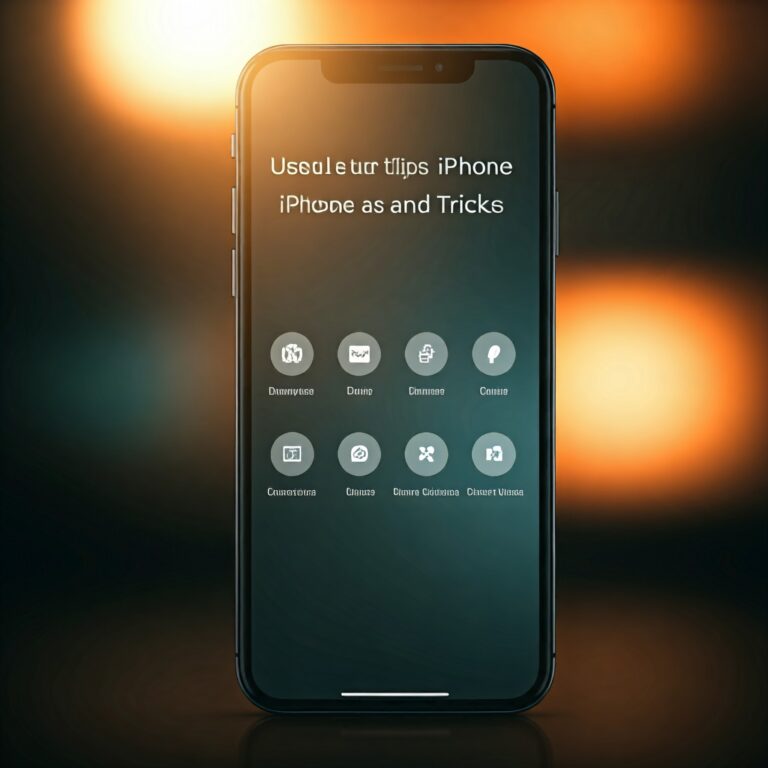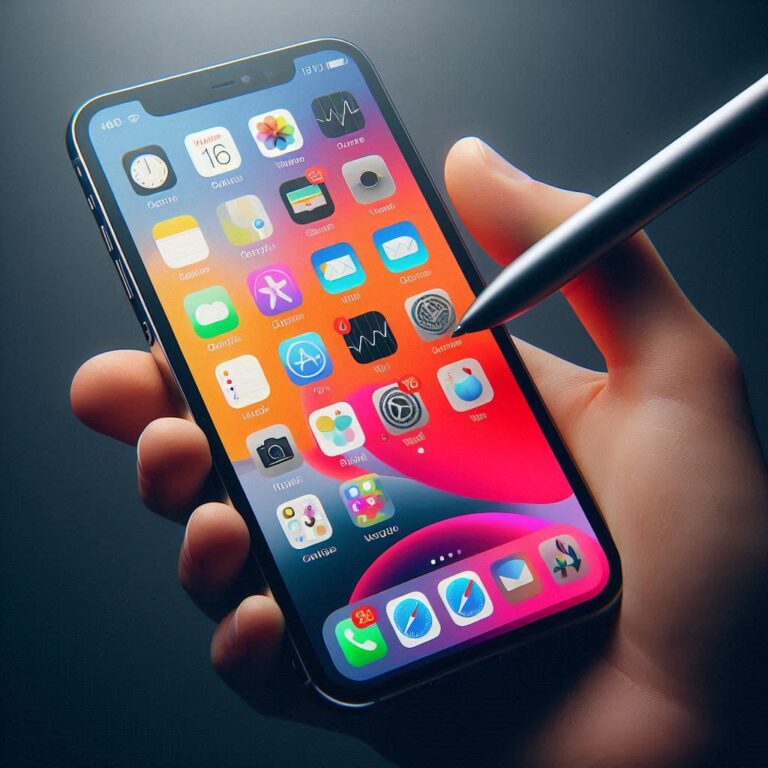DIY Samsung Galaxy Tips: Enhance Your Device’s Performance!
Introduction
samsung Galaxy smartphones are recognized for their advanced features and seamless user experience. However, as technology evolves, even the most sophisticated devices may experience sluggishness and decreased performance. If you’ve noticed your Galaxy phone isn’t operating at its peak, there’s good news: you can take matters into your own hands! In this article, we will explore a range of DIY Samsung Galaxy tips designed to enhance your device‘s performance and help it run as smoothly as it did when you first unboxed it.
Problem: Lack of Optimized Performance
Over time, many users report that their Samsung Galaxy devices start to lag, applications take longer to open, and battery life dwindles. Factors such as software bloat, excessive background processes, and even older software versions can contribute to these annoyances. Users often feel frustrated, suspecting that their phones are outdated or need expensive repairs. However, many performance issues can be resolved through simple DIY solutions.
Solution: DIY Samsung Galaxy Tips to Enhance Performance
Here are some effective DIY Samsung Galaxy tips you can implement today:
1. Clear Cache Data
Cache files are essential for quick access to frequently used files and apps, but they can build up over time and slow down your device. Clearing cache data can significantly improve performance:
-
- Go to Settings.
-
- Tap on Device care.
-
- Select Storage, then Clean now to clear cache data.
This simple step can free up space and speed up your operations immediately.
2. Limit Background Processes
Multiple apps running in the background can consume valuable RAM and battery life. To limit background processes:
-
- Open Settings.
-
- Navigate to Apps.
-
- Select any app you deem unnecessary to run in the background and tap on Battery.
-
- Enable Put app to sleep or limit background activity.
This helps prioritize resources for the apps you use most frequently.
3. Uninstall Unused Apps
After trying various applications, it’s common to leave some unused. Uninstalling apps you don’t use can declutter your device and improve speed:
-
- Go to Settings.
-
- Tap Apps.
-
- Select the app you wish to remove and tap Uninstall.
A streamlined app list not only improves performance but also enhances your workflow.
4. Disable Animations
While animations can make your user interface look appealing, they can also detract from speed. Disabling or reducing these animations can create a snappier experience:
-
- First, enable Developer options by going to Settings, tapping About phone, and then scrolling to Build number. Tap it seven times.
-
- Go back to Settings, find Developer options.
-
- Scroll down to Animation scale and reduce the scale for each type of animation or set them to Animation off.
This alteration can make your interface feel much more responsive.
5. Regular Software Updates
Keeping your software up-to-date is crucial for maintaining performance and security. To check for updates:
-
- Go to Settings.
-
- Scroll to Software update.
-
- Tap Download and install to ensure you have the latest version.
These updates often come with bug fixes and performance enhancements that can help your phone operate better.
6. Optimize Battery Settings
Samsung devices allow users to manage battery life effectively. Using battery optimization features can extend your device’s life:
-
- Open Settings.
-
- Tap on Battery and device care.
-
- Select Battery and enable Power saving mode to help reduce power consumption.
Reducing background activity and screen brightness while in power-saving mode can enhance your device’s overall performance.
7. Factory Reset as the Last Resort
If all else fails, performing a factory reset can restore your device to its optimal state. However, ensure to back up important data before proceeding:
-
- Go to Settings.
-
- Select General management.
-
- Tap on Reset and choose Factory data reset.
This step should be viewed as a last resort, as it wipes all data on your device. But it can effectively eliminate lingering performance issues.
Conclusion
With these DIY Samsung Galaxy tips, you can breathe new life into your smartphone, resolving performance issues without needing to hire professionals or buy new devices. Regular maintenance, a bit of time, and understanding how to manage your apps can ensure that your device continues to run smoothly for years to come.
Recommendation
If you want more insights into smartphone optimization or specific tips for other devices, consider subscribing to tech blogs and online forums. Engaging in communities can keep you updated on the latest in smartphone care, app recommendations, and performance enhancements. Don’t hesitate to experiment with these DIY Samsung Galaxy tips, as consistent upkeep will undoubtedly result in a better user experience overall.